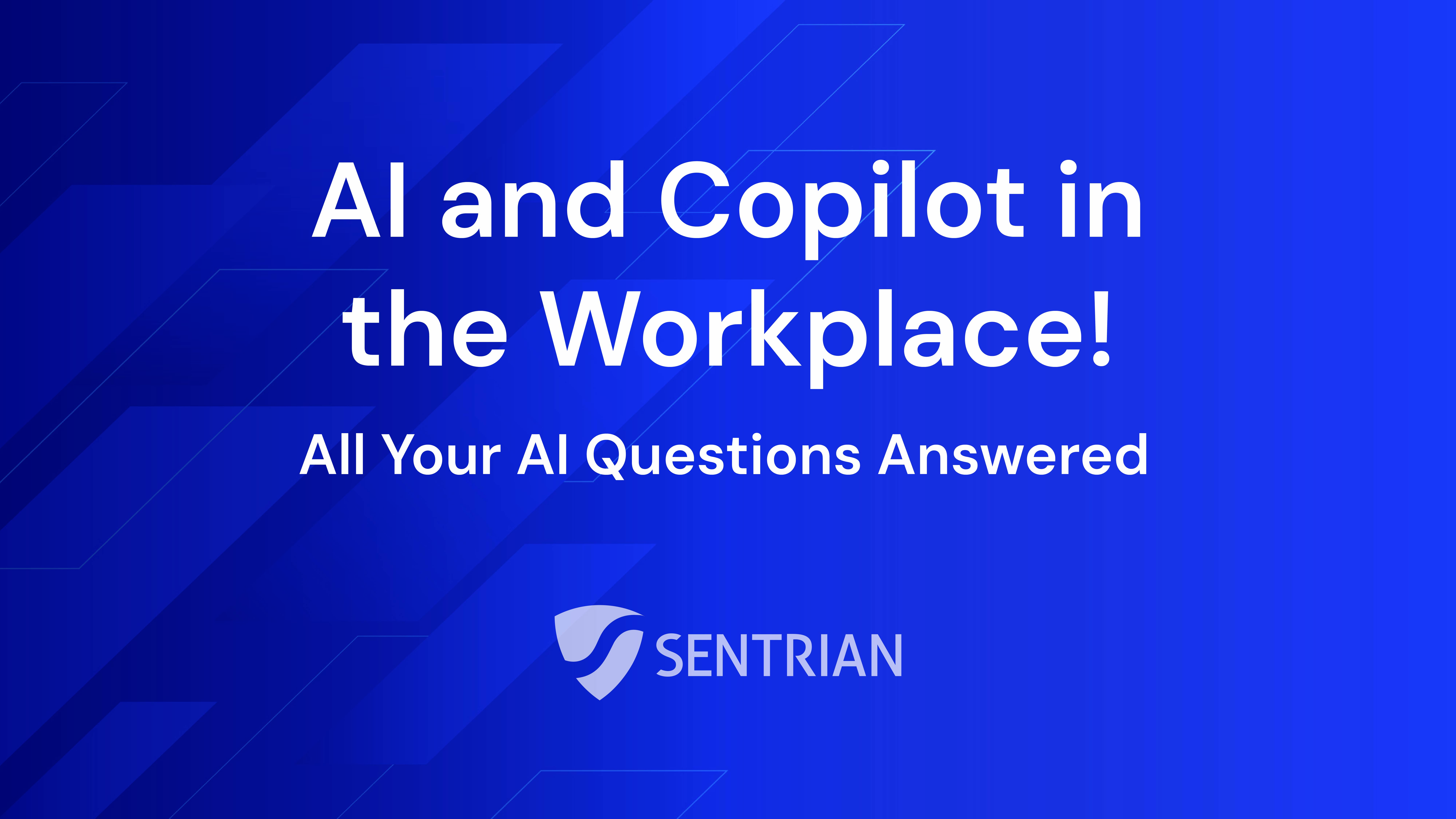Over the weekend, I purchased flights, booked movie tickets and split a few bills - all online and all without typing a password.
Technically, I still use passwords for these services, but I no longer have type them in day-to-day or even remember them. Instead, I use a simple mix of multi-factor security and a password manager.
It's allowed me to be more secure and made using online services easier.
How minimising passwords works
Reducing your reliance on passwords can be done by using alternative security methods, known as factors (see what factors are here).
By using other factors, like your fingerprint or face, passwords can be avoided in many situations.
Let's use purchasing movie tickets as an example.
- First, I logged into my laptop using Windows Hello, which uses a camera set-up to confirm my identity. I just look at my screen to login.
- Next, I went to the cinema website. Because I use a password manager, my account name and password were automatically filled in.
- Near the end of my order, my bank sent me a message with a code to approve the transaction.
- Finally, I received an email on my phone with the tickets. I unlocked my phone using facial recognition (Face ID on an iPhone).
Thanks to using alternative security factors, I didn't have to type in a password using my trusted, secure devices.
How to get started
For unlocking your devices without a password, they'll need capable hardware (facial recognition and/or fingerprint reader). Most iPhone, iPad, Samsung Galaxy, high-end MacBook Pro and Windows laptop devices sold in the last three years should be capable.
For accessing online services without typing in a password every time, you'll need a password manager.
- Start using a password manager (First unique password).
- Dedicate some time to login to your frequently used services. The password manager web browser plugin will learn your account credentials.
- Use your password manager to generate new passwords across your accounts if they are weak.
- Start using an authentication app for multi-factor authentication (MFA) on your accounts. We prefer Authy. Authy has a cloud backup option so you don't have to reconfigure your authenticator app every time you get a new device, unlike the Google option (Second unique password).
You'll likely want to continue using a unique password that's easy to remember for logging into your PC or Mac. But if you have Windows Hello or Touch ID, you may choose to rely on a password manager.
Starting with a password manager may take some time to adapt. But after a short while, you'll find it far easier than the days of constantly having to remember and make up new passwords.