The latest update to Microsoft Teams has brought numerous long-sought features including team archiving and a generous free version.
The free version allows organisations to try out Teams without needing an active Office 365 subscription. The move is likely an attempt to be more competitive with Slack, which already offers a free version.
Meanwhile Microsoft is continuing to add and improve features to Teams. A recent update added archiving, an often-requested feature from entrenched Teams users and organisations. See below how to enable archiving.
Microsoft Teams adds free tier
The Microsoft Teams free version does not hold back on functionality. It is largely only limited by Exchange email integration restrictions and reduced storage capacity.
The free version includes 10GB storage + 2GB per user (vs 1TB per user), unlimited messages & search, 140 integrated apps including Word, Excel & PowerPoint, guest access,1:1 & group online audio/video calls, and screen sharing.
Compared to Slack, which limits the free version to 10,000 searchable messages, 10 app integrations, 5GB of file storage, no guest accounts, and only 1:1 video chats.
A full side-by-side comparison of features is available here.
How-to Archive a Team
Outdated or abandoned teams, whose content needs to be retained, can now be archived in a read-only mode. In the past, Teams could only sit idle or be entirely deleted.
Here is how you can quickly archive a team (from Microsoft):
- Select Teams on the left to see the list of your teams.
- At the bottom of the list, select Manage
- In the Active list, find the name of the team you want to archive, then select More options ... > Archive team.
- To prevent people from editing the content in the SharePoint site and Wiki tab associated with the team, select Make the SharePoint site read-only for team members. (Teams owners will still be able to edit this content.)
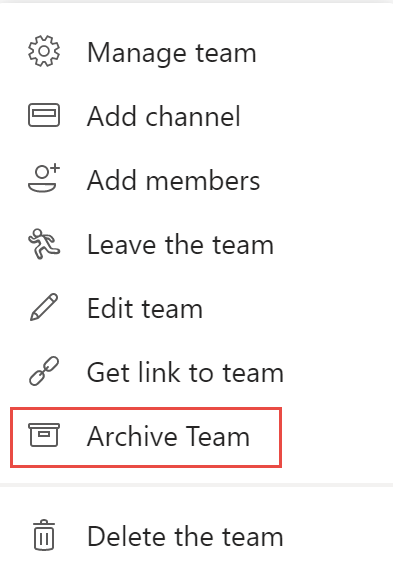
Team members will still be able to view the team's content, unless they are also removed from the team.
Teams can be restored to an active state if they are needed again. For further info on how to archive and how to restore a team, see Microsoft's guide here.
Microsoft clearly dedicating resources to developing Teams
Microsoft Teams continues to receive regular feature updates. As part of most business-oriented Office 365 subscriptions, the team chat service is a clear priority for Microsoft.
It is lined up to be the eventual successor to Skype for Business, which succeeded Lync a few years ago.
A product of the 'app' era, Teams is regularly receiving new features in behind the scenes updates. Ditching the legacy model of program versions, where new features could take months or years before users would see them on their work machines.
You can learn more about Microsoft Teams here, or contact your Sentrian Client Services Manager to discuss the best way to introduce Teams in your workplace.






